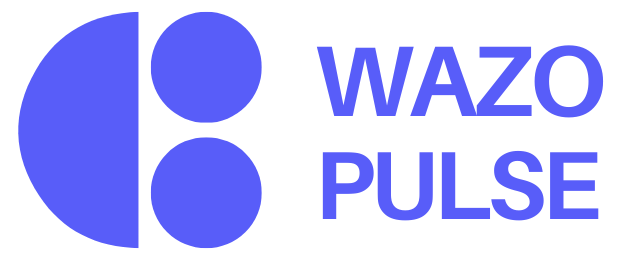Nullam dignissim, ante scelerisque the is euismod fermentum odio sem semper the is erat, a feugiat leo urna eget eros. Duis Aenean a imperdiet risus.
Nullam dignissim, ante scelerisque the is euismod fermentum odio sem semper the is erat, a feugiat leo urna eget eros. Duis Aenean a imperdiet risus.
The Journey page in Wazo provides a visual representation of an employee’s professional timeline within the organization. It captures and maps key transitions such as department changes, role advancements, grade elevations, and tenure across different positions, offering a comprehensive view of career progression.
This timeline format makes it easy for anyone—whether it’s the employee, their manager, or a peer—to understand how someone’s career has evolved over time. By showcasing growth, movement, and milestones, the Journey page not only supports transparency but also celebrates individual development within the company.
Each entry in the Journey includes important details such as the employee’s designation, department, grade, duration in each role, location, and relevant start and end dates (when applicable). Altogether, this feature helps foster a culture that values long-term development and internal mobility.
The Growth Journey feature showcases each employee's professional development within the organization, making promotions, transfers, and career progression visible and transparent. By highlighting these milestones, it not only acknowledges individual achievements but also provides inspiration for others. Team members can clearly see the potential paths for growth and what tangible progress within the company looks like.
For managers and HR teams, the feature offers valuable context. It serves as a quick reference to an employee’s journey, supporting more informed performance reviews, career planning, and talent development discussions.
Beyond utility, the Growth Journey builds a strong sense of identity and belonging. By giving visibility to internal accomplishments, it reinforces recognition and pride in one’s work. In essence, it becomes a living résumé — not just a static record, but a meaningful narrative of each person’s evolution and impact within the company.
Before a performance discussion, a manager opens an employee’s profile to view their Journey. She sees that the employee moved from a junior engineering role to a leadership track within 15 months and recently took on a regional project.
This visual helps the manager tailor the conversation—acknowledging progress and identifying the next step in the employee’s career path. It also highlights potential for future leadership opportunities.
The Journey Page in Wazo provides a visually clear and scrollable timeline that maps an employee’s path within the organization. It offers a consolidated view of how an individual has grown, progressed, or transitioned across roles, departments, and responsibilities — helping tell their professional story in a structured and easy-to-read format.
To access the Journey Page, go to any employee’s profile and click on the “Journey” tab located in the top navigation bar just below the profile section. This will open a dedicated view showing that individual’s full career progression within the organization.
At the top of the page, you’ll see key profile details including the employee’s name, current role, join date, and total tenure. Additional information such as location, contact details, and a short bio provides context about the individual’s background and presence in the organization.
Below this profile summary lies the Journey Timeline, a vertical sequence showcasing each position or role the employee has held. Every journey entry includes critical details such as the team or department name, designation (e.g., Engineer, Director), grade level (e.g., SE01, SE02), location, and the time frame for that role (with either specific dates or marked as “Present”). It also shows the tenure spent in each role, helping to visualize the employee's pace of growth and stability over time.
Each item in the timeline is color-coded and clearly labeled with tags for department, grade, and designation, making it easy to distinguish between various milestones at a glance.
Users can scroll vertically to explore the complete career path. The Journey Page is particularly useful during one-on-one meetings, performance reviews, talent planning sessions, or peer introductions, where understanding someone’s background adds valuable context to conversations and decision-making.
This page is read-only for most users, ensuring the accuracy and integrity of each employee’s official career record within the organization.
The Journey tab is more than just a timeline — it tells the story of an employee’s growth and impact.
It helps:
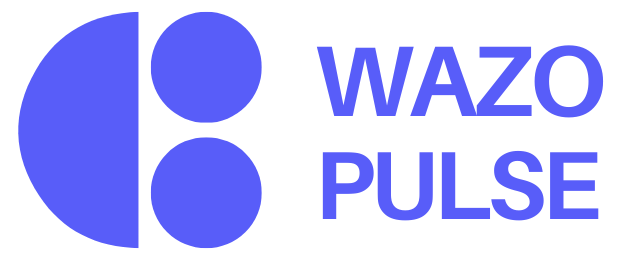
It is a long established fact that from will be distracted by the readable from when looking.
© 2025, Wazo Solutions Pvt. Ltd. All rights reserved.