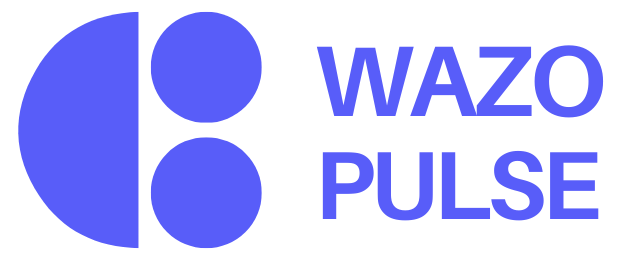Nullam dignissim, ante scelerisque the is euismod fermentum odio sem semper the is erat, a feugiat leo urna eget eros. Duis Aenean a imperdiet risus.
Nullam dignissim, ante scelerisque the is euismod fermentum odio sem semper the is erat, a feugiat leo urna eget eros. Duis Aenean a imperdiet risus.
The Feed is Wazo's centralized activity stream: a dynamic, social-media-like space where employees can view, post, and interact with real-time updates across the organization. It includes shoutouts, peer recognition, team wins, wellness updates, milestone celebrations, and more. The Feed is accessible to all users and serves as a transparent window into the ongoing pulse of the company. Built with principles from Social Identity Theory and a strong focus on belonging, the Feed is designed to make everyone feel seen, valued, and part of something bigger than their individual role.
Builds team cohesion: Regular visibility of peer efforts strengthens team identity.
Boosts morale: Positive reinforcement and recognition keep motivation high.
Encourages transparency: Leadership and team updates are openly shared.
Bridges distance: Especially helpful for remote and distributed teams to stay emotionally connected. The Feed is more than just updates — it's a shared space that nurtures community, trust, and celebration of effort across roles and geographies.
Imagine a marketing executive in a remote-first organization completing a major campaign. Her manager posts a shoutout on the Feed highlighting the impact of her work. Team members across different time zones react with comments and emojis, creating a ripple of encouragement.
Simultaneously, another department sees the post and becomes aware of the marketing team's contribution — something that would have stayed siloed without the Feed. This leads to a cross-functional collaboration idea being sparked in the comments.
For Employees They feel recognized, connected, and motivated. Seeing peer success and appreciation helps individuals feel part of the company culture, reducing isolation.
For the Organization Enhanced transparency and peer engagement fuel a stronger, more aligned culture. Over time, this improves retention, productivity, and internal collaboration — key drivers for a healthier balance sheet.
The Feed Page is the heart of user engagement within Wazo. It acts as a live dashboard of recognitions, updates, and achievements that foster a culture of visibility, appreciation, and motivation across the organization.
What it Shows
The profile panel provides essential information about the employee. It displays the full name and current role or title, along with a brief personal or professional introduction. Contact information, such as email and phone number, is included for quick access. Visual icons represent any awards the employee has received, while badges indicate accumulated skills or recognitions, with a counter showing if there are additional badges not currently displayed. The panel also includes a recognition overview, showing icons of teammates who have given recognitions and the total count. Additionally, the reporting line is visible, clearly indicating whom the user reports to.
How to Use
Users can click on any badge or award icon to view more detailed information. Hovering over recognition icons reveals tooltips with additional context. This panel is especially useful for peers or managers who want a quick yet insightful summary of someone's contributions, achievements, and impact within the organization.
The Feed Panel displays a chronological stream of recognitions and shoutouts shared across the organization. Each post includes the name of the giver and receiver of the recognition, the message content, the date of posting, and available reaction options such as likes and emojis. Additionally, every post features a comment section where colleagues can engage further by sharing their thoughts or appreciation.
Features
The Give Recognition Input Box allows users to publicly appreciate a colleague by writing a message and adding an emoji. This makes it easy to share spontaneous recognition directly from the feed.
The Filter Options, such as "Sort by: All Feed", let users customize their view by applying relevant filters like My Team, Recognitions Only, and others, ensuring the feed remains relevant and focused.
To encourage interaction, the feed includes Engagement Tools such as comment and like buttons below each post, allowing colleagues to respond, show support, and amplify recognition across the organization.
How to Use
The Activity Panel provides a quick log of recent personal activities, such as recognitions you’ve given. It offers a snapshot of your engagement within the platform.
How to Use
The Upcoming Goals section presents a timeline view of key goals along with their target completion dates. Each item in the timeline includes the goal title and its due date, helping employees stay focused on priorities and manage their time effectively.
How to Use
The Growth Conversation section displays a motivational quote or tip designed to inspire reflection and personal development. Below the quote, a "Create Conversation" call-to-action button encourages users to initiate a meaningful discussion focused on growth and progress.
How to Use
Click "Create Conversation" to initiate a dialogue. This will redirect to a "Growth Conversation" page that leads to mentorship, feedback loops, or deeper engagement moments.
- Make recognitions specific — highlight effort, not just outcomes.
- Use emojis and comments to reinforce a culture of appreciation.
- Visit the Feed regularly to stay updated on team energy and morale.
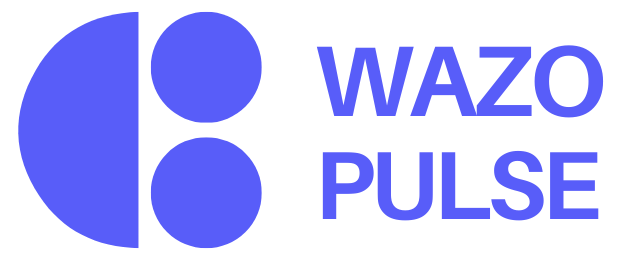
It is a long established fact that from will be distracted by the readable from when looking.
© 2025, Wazo Solutions Pvt. Ltd. All rights reserved.