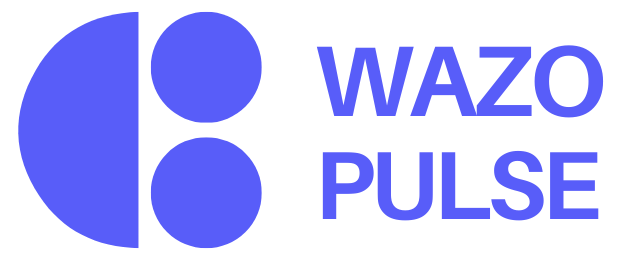Nullam dignissim, ante scelerisque the is euismod fermentum odio sem semper the is erat, a feugiat leo urna eget eros. Duis Aenean a imperdiet risus.
Nullam dignissim, ante scelerisque the is euismod fermentum odio sem semper the is erat, a feugiat leo urna eget eros. Duis Aenean a imperdiet risus.
The Awards page in Wazo allows users to create, manage, view, and request recognition-based awards. These awards celebrate exceptional contributions across the organization—whether it's leadership, creativity, collaboration, or performance. Admins or designated leaders can create awards by defining a name, description, and clear criteria. Once created, these awards can be granted or requested based on fulfillment of the set criteria.
The goal is to formalize appreciation while keeping the process transparent and merit-driven. This feature combines gamification with meaningful recognition, aligning closely with performance psychology and intrinsic motivation.
The Awards feature standardizes recognition by ensuring that appreciation is based on clear, consistent benchmarks. This creates fairness and transparency in how excellence is acknowledged across the organization.
It also encourages goal alignment by motivating employees to exhibit behaviors and deliver results that reflect the company’s core values and strategic priorities. Awards serve as both a reward and a roadmap for what success looks like.
By providing structured recognition, the feature drives performance. It encourages employees to consistently strive for excellence, knowing that their efforts are visible and valued.
In addition, public awards help build a strong, recognition-driven culture. They create social proof, celebrating achievements in a way that inspires others and reinforces a shared sense of accomplishment and gratitude within the workplace.
This page transforms recognition into a visible, goal-oriented experience. It builds awareness around what excellence looks like in your organization and creates a recognition loop where behaviors are seen, rewarded, and repeated.
Let’s say Wazo has an award called “Creative Catalyst,” given to employees who introduce solutions that improve workflow efficiency. Rachel, a developer, automated a recurring task that previously took three hours a week. Her teammate nominates her by referencing the clear criteria outlined in the award description. The nomination is reviewed, approved, and displayed in the Feed—celebrating her initiative while also setting a visible benchmark for others.
For Employees: Awards become tangible goals. They drive intrinsic motivation and give public validation for efforts that might otherwise go unnoticed.
For the Organization: A transparent, structured recognition framework fosters a high-performance culture. It reduces bias in praise distribution, aligns behavior with company values, and improves morale through positive reinforcement.
The Create Award form in Wazo empowers managers and authorized users to design custom awards that celebrate specific behaviors, achievements, or values aligned with organizational goals. This feature ensures that recognition across teams remains purposeful and reinforces the culture the business aims to promote .
To access this feature, navigate to the Awards section from your dashboard and click on the “Create Award” button. This will open a modal window where you can define the details of a new award.
At the top right of the screen, you’ll find a Search Bar. This allows users to quickly find specific awards by typing keywords or award names—such as “Employee of the Month.” As you type, results will dynamically filter, making the search process efficient.
Next to the search bar is the Sort Dropdown, which offers several sorting options including Most Recent, Most Popular, and Alphabetical. This tool helps users organize awards based on their needs or preferences. By default, awards are typically sorted by Most Recent.
The Create Award button is located at the top-right corner and is only accessible to users with specific permissions (e.g., admins or managers). Clicking this opens the award creation modal, where users can input all necessary information.
The main section of the page features Award Cards arranged in a grid view. Each card displays the award title, a brief description, and optional visual tags like “Popular” or “Recently Added” to highlight engagement or recency. Additionally, each card shows the number of recipients who have received the award and the number of views, which serves as a form of social proof. Clicking on any card opens a detailed view showing full criteria, awardees, and, if applicable, nomination history.
When creating or editing an award, several key fields need to be filled:
Award Name (Required): This is the title of the award and is limited to 50 characters. Examples include “Creative Catalyst,” “Above & Beyond,” or “Team MVP.”
Description (Required):A concise 1–2 sentence explanation of the award’s purpose. For instance, “Recognizes individuals who consistently go the extra mile to support team objectives.” When writing descriptions, aim to focus on the values or behaviors being recognized and use inclusive, relatable language.
Criteria (Required):This section defines the specific actions or outcomes that make someone eligible for the award. A rich text editor is available, allowing for bold text, bullet points, and links to clarify expectations. Example criteria might include:
-Consistently meets deadlines while maintaining high-quality deliverables.
-Demonstrates leadership by mentoring peers and resolving conflicts constructively.
When setting criteria, be as specific and measurable as possible to avoid ambiguity and reduce potential bias. Using bullet points improves readability and clarity.
Upload Award Image (Required):Every award should include a relevant visual. Uploading an image makes the award more recognizable and engaging for users.
To get the most value from the Awards feature, users should browse awards regularly to stay informed about organizational values and the current recognition culture. Consider the view count as a guide to see which awards are trending. Carefully read the award criteria before nominating someone or aiming to earn a particular recognition. Lastly, only create new awards when necessary. Avoid clutter by ensuring each award serves a unique and meaningful purpose within the organization.
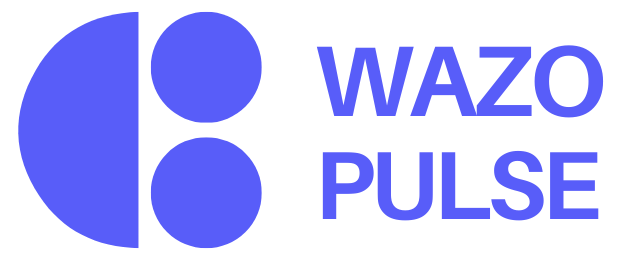
It is a long established fact that from will be distracted by the readable from when looking.
© 2025, Wazo Solutions Pvt. Ltd. All rights reserved.