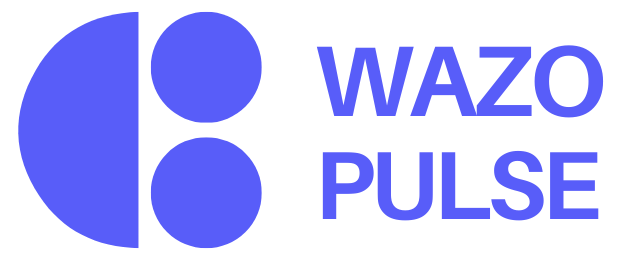Nullam dignissim, ante scelerisque the is euismod fermentum odio sem semper the is erat, a feugiat leo urna eget eros. Duis Aenean a imperdiet risus.
Nullam dignissim, ante scelerisque the is euismod fermentum odio sem semper the is erat, a feugiat leo urna eget eros. Duis Aenean a imperdiet risus.
The Hierarchy page in Wazo offers a visual, interactive representation of the organization’s structure. It shows exactly where an employee fits within their team, department, and the company as a whole. Functioning as a dynamic org chart, the feature illustrates both upward and downward reporting relationships—from managers to direct reports and extended team connections.
Each node in the hierarchy chart displays key employee information, including their full name, role or designation, department or team, start date, and tenure. A profile picture is also included to enhance visual clarity and quick identification.
When users click on any individual in the chart, a profile sidebar opens to reveal additional details. This sidebar includes the employee’s awards, badges, and recognitions, along with basic employment information. Users can also access a direct link to view the person's full profile, making the feature a useful tool for quick reference, team understanding, and cross-functional awareness.
The Hierarchy feature enhances visibility and provides valuable context about the team structure within the organization. It allows users to understand reporting lines at a glance, identify team composition, and recognize key roles without the need to consult HR. This is especially beneficial in large or remote teams, where cross-functional awareness can otherwise be challenging.
For managers and team leads, the hierarchy serves as a practical tool for managing teams more efficiently. For peers and new joiners, it offers an intuitive way to understand who’s who and what each person is responsible for, reducing onboarding friction and improving collaboration.
Additionally, the feature supports career clarity by helping employees see where they fit within the broader organization. It provides a transparent view of the structure above and below their position, fostering better understanding of growth opportunities and reporting relationships.
A new employee joins the Backend Engineering team and wants to understand who their team lead is, and who else they’ll be working with. By visiting the Hierarchy page, they can:
With just a few clicks, they now understand their team dynamics and reporting flow—no emails or introductions needed.
The Hierarchy Page in Wazo provides a real-time, visual map of your organization’s structure. It is designed to help employees and managers quickly understand reporting relationships, team structures, and individual positioning within the broader company. Whether you're a new joiner trying to find your bearings or a leader managing team growth, the Hierarchy Page offers a clear, intuitive way to navigate the organizational chart.
You can access the Hierarchy view either directly from an employee’s profile or through the main menu. Once opened, it presents a dynamic tree diagram that visually represents reporting lines and organizational layers.
At the center of the chart is the selected employee’s card, which displays key information such as the employee’s name, role, department or team, and tenure (from the start date to the present). The chart then expands vertically: managers appear as nodes above the card, while direct reports or subordinates are shown in nodes below.
Each card in the hierarchy is color-coded and styled consistently, making it easy to differentiate levels, roles, and departments at a glance. The visual clarity helps users quickly identify relationships and understand team composition.
To the right of the organizational chart, a profile preview panel provides additional context about the selected employee. This panel displays the full name, department, designation, and grade, along with a summary of awards, badges, and recognitions. A "View Full Profile" button allows users to navigate directly to the detailed profile page for further information.
The Hierarchy Page is an essential tool for enhancing transparency, improving onboarding, and enabling strategic workforce planning across the organization.
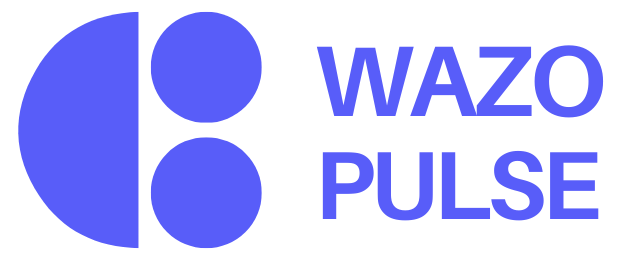
It is a long established fact that from will be distracted by the readable from when looking.
© 2025, Wazo Solutions Pvt. Ltd. All rights reserved.